My Top Three Favorite Operational Employee Trackers (Part 3)
A Weekly Schedule for Your Team!
In case you missed this in my weekly email, this template may be one of my most used when managing the chaos of scheduling my team! My simple, one page, weekly schedule.
To access the template, click on the link below, then click “Make a Copy”
DOWNLOAD WEEKLY STAFF SCHEDULE TEMPLATE
Once you have a copy made, follow the steps below to edit it for your center!
*To see an example of what a completed schedule could look like, click on the “Example” tab.
STEPS:
Add your program name in the top cell
Ensure the month and dates at the top of the schedule reflect the week you are working on.
Add the classroom names in each colored title cell
Add the number of children expected each day, by class, at the top of each classroom section \
Add the names of the regular staff members that work in each of the classrooms, along with their role and their daily schedule.
For anyone who works in multiple rooms, put their name at the bottom of the schedule in the Float section with their full scheduled hours each day.
This sets up your schedule overview. Now, to adjust the schedule for individual weeks:
Right click on the tab name at the bottom of the sheet titled “Overview” and click “Duplicate”. A new tab will appear as a copy of your original.
Right click on this tab and rename it with the dates you are working on (Ex. Aug 4-8).
Now you can edit this tab to reflect each week at a time!
Helpful Hints:
Click on the “Example” tab in the template to see what a completed schedule could look like!
I send this to my team before each week so everyone has a glimpse at what the week ahead looks like, and floats can see where they are covering. I also print a copy and hang it near the timeclock for easy access throughout the day.
To track time off and absences:
I fill cells in black with white font and the word “OFF” if it is a planned absence.
I use the
strikethroughfeature to cross out time on a specific day if it is an unplanned absence (a callout, illness, etc…)
To keep everyone on the same page for new students, field trips, training, etc… I use the “Notes” column on the right. This is the perfect place to add things like, “Ezra G. will be starting on Wednesday!”
While I add my floaters names in the bottom so they can see their full start and end times, I also add them to the specific classrooms they are working in, with the times they are working there, so they know where to go if I am not in my office (this can be a confusing concept to type, so check out my example tab to see what I am talking about!
EXAMPLE
And that’s it! Once you get the main information in, it is very easy to duplicate tabs and keep a running “journal” of each week, updating it as things change in real time. I also find this incredibly useful to look back on if I am wondering about an absence or who was in a certain room at a specific time.
Have a schedule outline that works well for you? Be sure to drop it in the comments to inspire others!

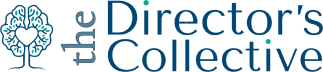

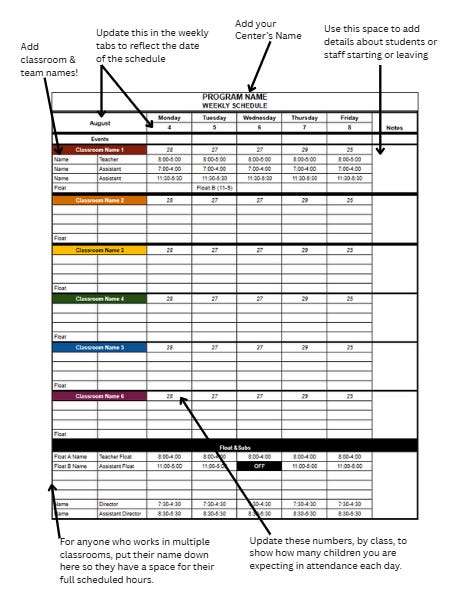


I love this! So helpful, thank you, thank you!