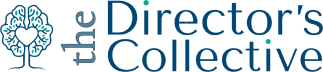My Top Three Favorite Operational Employee Trackers (Part 1)
Absence, performance, and schedule tracking to make your days flow more smoothly.
Its that time of year again… time to re-set expectations (and our tracking grids.) So I thought it was the perfect time to share my top three favorite operational trackers, specifically in regards to tracking data related to our employees, such as absences, schedules, and feedback for our team. Plus a “how to” so you can copy my template to use at your center!
As leaders in childcare, we are dealing with a lot on a daily basis. Between tours, behavior management, and licensing, we are also working to create and grow our team culture, as well as keep track of all of the conversations, feedback, and callouts we manage. That’s why creating simple, automated trackers is so critical to set ourselves up for success (especially for those neurodivergent brains out there.)
So check out my current favorite tracking tools, and follow the “how to” if you want to replicate these to make your own!
Tracking Tool #1- Employee Absence Tracker
What: A grid that allows you to track daily absences and late arrivals by staff member. You can also identify trends (Emily calling out every Monday) to come up with an action plan for improvement, or use the data for monthly attendance bonuses or finding gaps in the schedule.
How:
Click on THIS LINK to access the template (created in Google Sheets)
Click “Make a Copy”, this will save your own copy in your drive
Rename your copy.
Fill in all of your employee’s names, positions, and classrooms in the left hand columns on the Daily Tracker tab. **Do NOT fill in any information on the By Month tab.
Starting in August, use the dropdowns on the Daily Tracker tab to log each employee’s attendance. This is a simple way to track absences and late arrivals at a glance.
You can right-click any dropdown cell and choose “Dropdown” to edit or add absence reasons. But keep in mind—the By Month tab only counts totals for “Callout”, “Late” and “PTO”, so adding new reasons won’t show up in the monthly summary.
I then use the By Month tab to to show me absences by day by employee for each month. If you are saavy with formulas or charts, you could easily add additional tabs for visuals or other metrics important to your center!
*Notes:
There are two tabs in my template
The Daily Tracker is your input tab. This is where you update daily absences/reasons.
The By Month tab is not an input tab. This tab will consolidate totals by staff member each month from the information entered into the Daily Tracker tab. Do NOT enter any new data here or your results will be thrown off.
I marked the major federal holidays as “closed” in the template, so verify you are closed on those days and don’t forget to mark any other days your center may be closed or you are hosting training!
When you inevitably have turnover, I recommend hiding the row the old staff member is on (right click on the whole row, click hide row) . Doing this allows your total absences to remain accurate so you can spot historical trends. Then, add your new employee to the bottom of the list. There should be enough rows for you to hide/add multiple new people throughout the year!
Be sure to subscribe to access templates for my other two favorite trackers later this week. Sneak peek below!
Tracking Tool #2- Employee Performance Tracker
This is a new tool I am using this year to track conversations, feedback, and training by employee. Its organized in a way to make it easy to keep track of things as they come up!
Tracking Tool #3- Weekly Classroom Schedule
This is one of my favorite templates for those of us who don’t use an automated system to input upcoming schedules! I used to fill this out on a weekly basis to include upcoming planned absences, where floats would be, and see where we had gaps or extra people available to step in. Then I sent it to the whole team each Friday so everyone was on the same page.